In Monster Hunter Wilds, there’s something special called Arachnophobia Mode. This article will walk you through its functions and show you how to activate it.

Monster Hunter Wilds features terrifyingly intricate monster designs that might give even the bravest players pause. But fear not, as those who find the smaller spider-like critters intimidating, Capcom has provided an accommodating fix.
If you’re an arachnid-averse gamer, the “Arachnophobe Mode” in Monster Hunter Wilds might be the perfect setting for you to enjoy the game more comfortably. Let me explain what this mode does and guide you through turning it on.
What is Arachnophobe Mode in Monster Hunter Wilds?
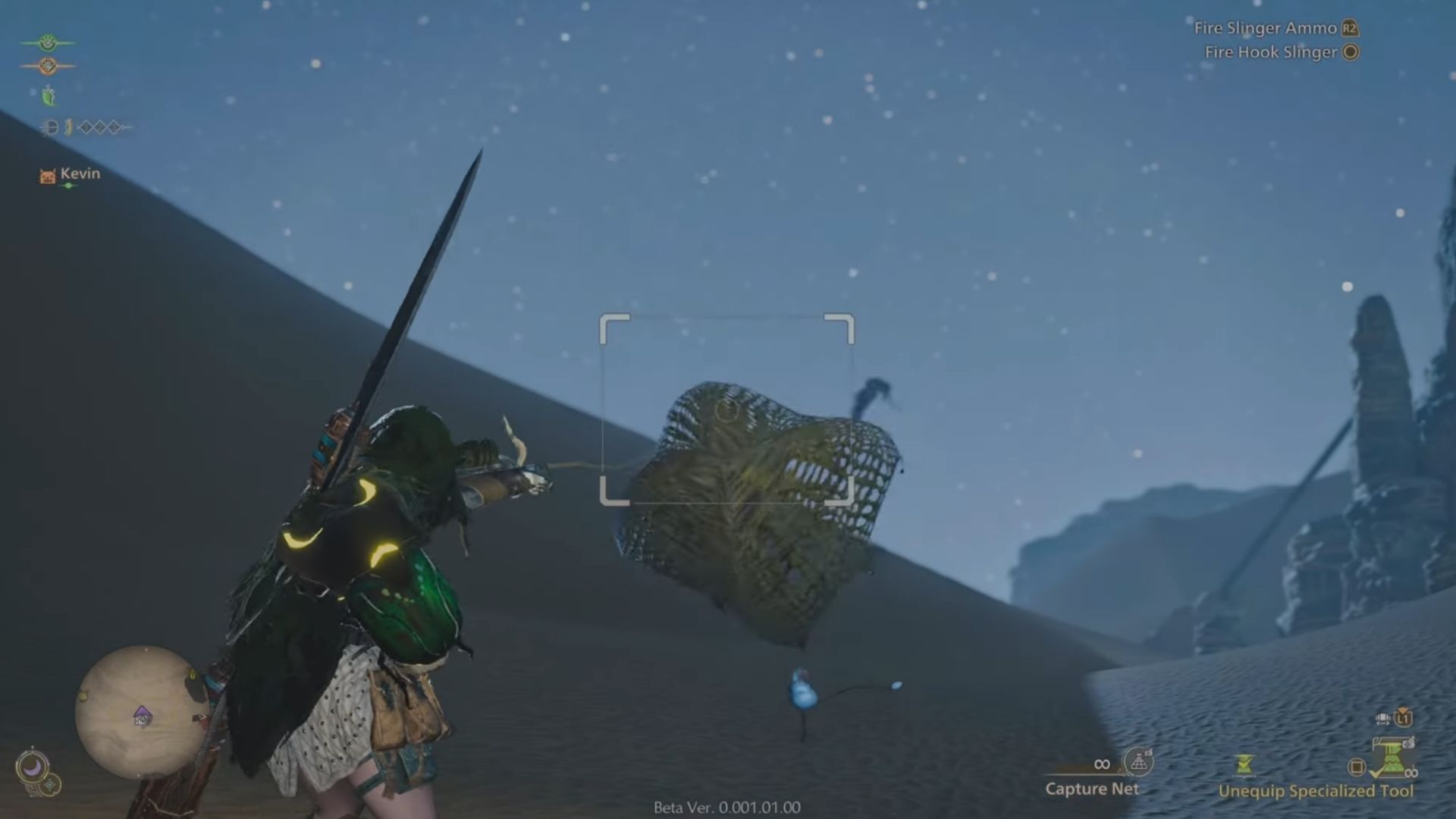
In Monster Hunter Wilds, the “Arachnophobe Mode” is a feature that alters the appearance of certain spider-like creatures into amorphous blobs. With this setting enabled, it becomes challenging to discern the original form of these beasts within the game.
This feature makes the game more accessible for individuals with Arachnophobia, allowing them to comfortably engage with its content. You can activate or deactivate this setting whenever it’s convenient for you. It’s important to note that this mode alters only the appearance of smaller creatures and lifeforms within the game, leaving the larger monsters unaffected.
How To Turn On Arachnophobe Mode?
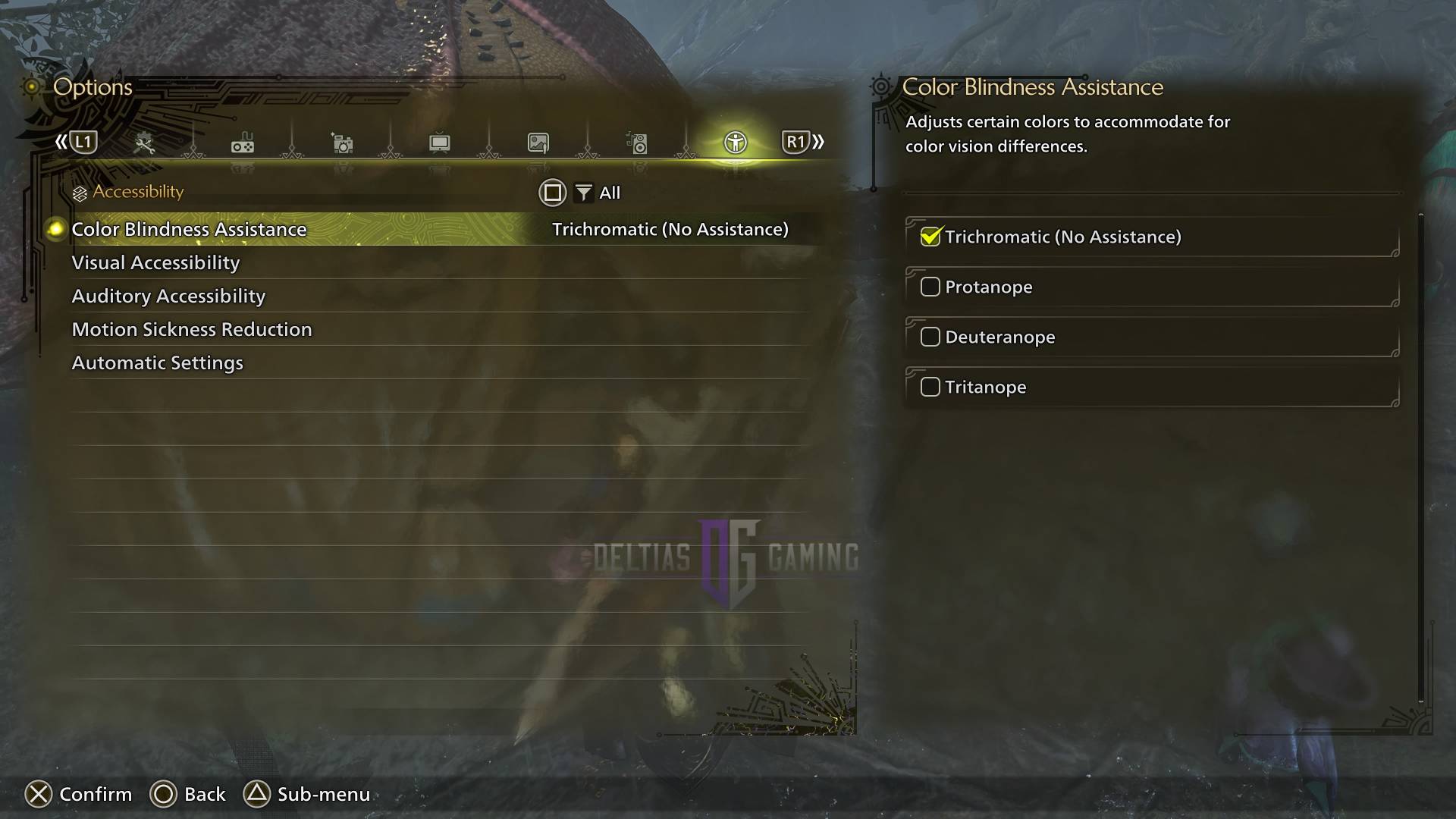
You have two options to activate this setting within the game:
1. When you initially start the game, choose ‘New Game’. A question will pop up asking if you want to enable or disable the particular mode.
2. If you’ve already started playing and want to adjust the settings later, simply pause the game, navigate to the options menu, find the setting in question, and toggle it on or off as desired.
No need to fret if you forgot to enable the Arachnophobe mode at the game’s start. You can still activate it later in the game’s settings. Here’s how you can do it:
1. Navigate to the game’s settings menu.
2. Look for the ‘Arachnophobe Mode’ option.
3. Toggle the switch to enable it.
Now, you’re all set! Enjoy your spider-free gaming experience.
- Step 1: Exit the game and return to the title screen.
- Step 2: On the Title Screen, choose the Options menu.
- Step 3: Go to the Accessibility tab in this menu.
- Step 4: Under Accessibility, go to the Arachnophobia Assistance option and toggle it on or off as required.
Remember, you won’t be able to switch this mode during gameplay as it’s only adjustable from the Main Menu. Moreover, make sure to familiarize yourself with the accessibility options in Monster Hunter Wilds.
Read More
- Brawl Stars December 2025 Brawl Talk: Two New Brawlers, Buffie, Vault, New Skins, Game Modes, and more
- Clash Royale Best Boss Bandit Champion decks
- Best Hero Card Decks in Clash Royale
- Call of Duty Mobile: DMZ Recon Guide: Overview, How to Play, Progression, and more
- Clash Royale December 2025: Events, Challenges, Tournaments, and Rewards
- Best Arena 9 Decks in Clast Royale
- Clash Royale Best Arena 14 Decks
- Clash Royale Witch Evolution best decks guide
- Brawl Stars December 2025 Brawl Talk: Two New Brawlers, Buffie, Vault, New Skins, Game Modes, and more
- Decoding Judicial Reasoning: A New Dataset for Studying Legal Formalism
2025-03-01 15:50