As a huge Monster Hunter fan, I’ve been testing out the best settings for Wilds on my ROG Ally, Legion Go, and MSI Claw. I’m excited to share what I’ve found – these settings will get you a really smooth gameplay experience!

Monster Hunter Wilds is a graphically intensive game that pushes the limits of smaller handheld devices like the ROG Ally, Legion Go, and MSI Claw. Initially, the game didn’t run well on these systems. However, we’ve spent time adjusting the game settings to improve performance. This guide details those optimized settings, allowing you to enjoy a smoother gaming experience on your ROG Ally, Legion Go, or MSI Claw.
Note: Parts of this article are subjective and reflect the writer’s opinions.
Best Monster Hunter Wilds Settings for ROG Ally, Legion Go, and MSI Claw
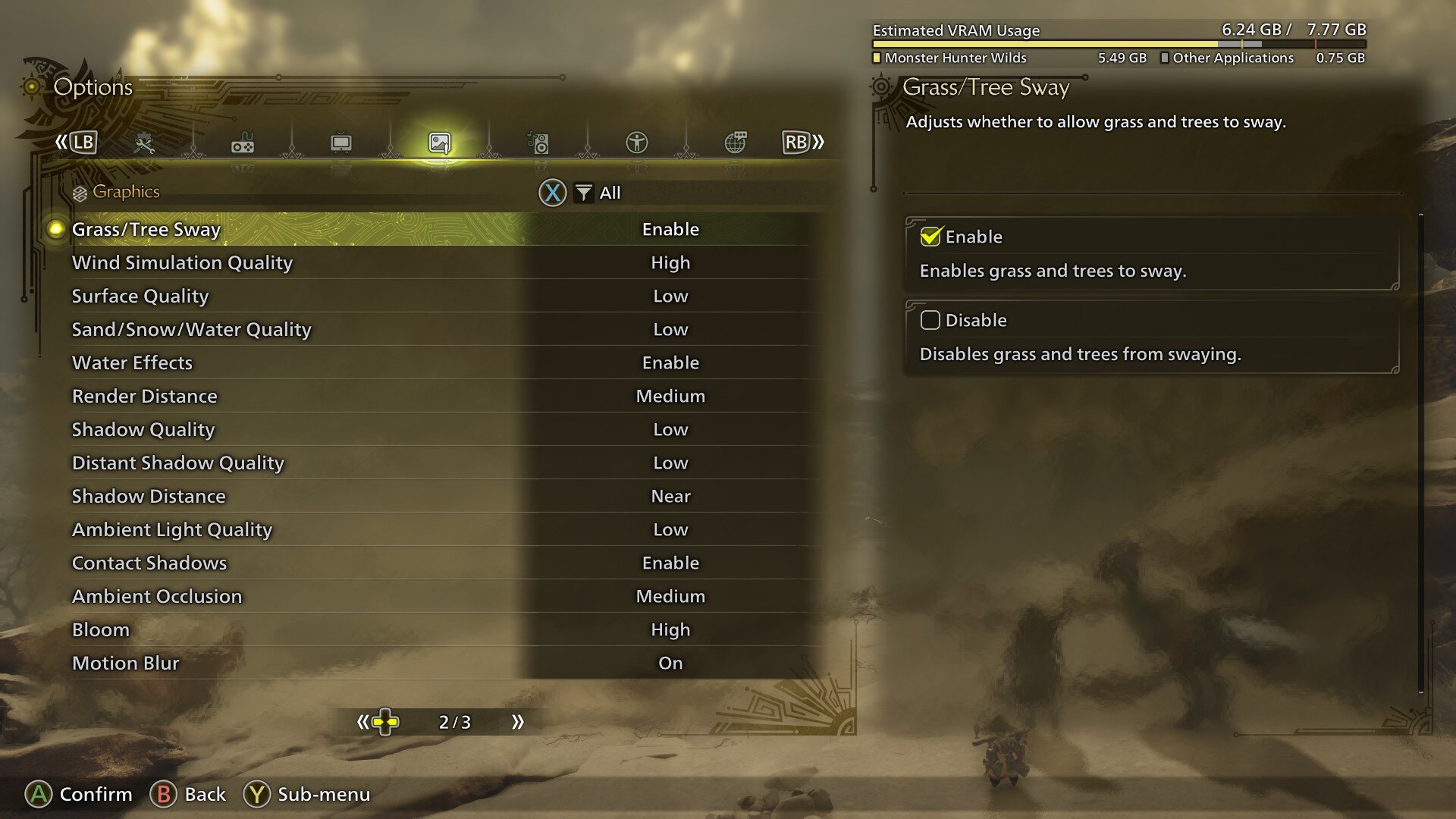
Both the ROG Ally and Legion Go use AMD processors and AMD’s FSR technology to play Monster Hunter Wilds, while the MSI Claw uses an Intel processor and Intel’s XeSS technology. Unfortunately, the game’s default graphics settings aren’t ideal for these handheld devices. We’ve created optimized settings below that will deliver a smooth 30 FPS experience on the ROG Ally, Legion Go, and MSI Claw.
Please keep in mind that the settings below are designed for the game’s minimum and recommended system requirements, and are best used with a resolution of 1920×1080 or lower.
Display
| Settings | ROG Ally | Legion Go | MSI Claw |
|---|---|---|---|
| Display Selection | Primary monitor | Primary monitor | Primary monitor |
| Screen Mode | Borderless Window | Borderless Window | Borderless Window |
| Screen Resolution | 1920 x 1080 | 1920 x 1200 | 1920 x 1200 |
| Aspect Ratio | Automatic | Automatic | Automatic |
| Ultra-wide UI Position Correction | Default (Grayed out) | Default (Grayed out) | Default (Grayed out) |
| Uncapped Frame Rate | Uncapped | Uncapped | Uncapped |
| Cutscene Frame Rate | Off | Off | Off |
| Background Frame Rate | Off | Off | Off |
| HDR Output | Disable (Enable only if you have an HDR monitor) | Disable (Enable only if you have an HDR monitor) | Disable (Enable only if you have an HDR monitor) |
| Brightness | As per preference | As per preference | As per preference |
| V-Sync | Disable (Enable if you don’t have a G-Sync or G-Sync compatible monitor) | Disable (Enable if you don’t have a G-Sync or G-Sync compatible monitor) | Disable (Enable if you don’t have a G-Sync or G-Sync compatible monitor) |
Graphics
| Settings | ROG Ally | Legion Go | MSI Claw |
|---|---|---|---|
| Graphics Settings Preset | Custom | Custom | Custom |
| Cutscene Graphics | Do Not Adjust Separately | Do Not Adjust Separately | Do Not Adjust Separately |
| Upscaling (Super-resolution Imaging) | AMD FSR | AMD FSR | Intel XeSS |
| Upscaling Mode | Performance | Performance | Performance |
| Frame Generation | Disabled | Disabled | Disabled |
| Ray Tracing | Off | Off | Off |
| Texture Quality | Medium | Medium | Medium |
| Texture Filtering Quality | High (ANISO x8) | High (ANISO x8) | High (ANISO x8) |
| Mesh Quality | Medium | Medium | Medium |
| Fur Quality | Medium | Medium | Medium |
| Sky/Cloud Quality | Low | Low | Low |
| Grass/Tree Quality | Low | Low | Low |
| Grass/Tree Sway | Enabled | Enabled | Enabled |
| Wind Simulation Quality | High | High | High |
| Surface Quality | Low | Low | Low |
| Sand/Snow Quality | Medium | Medium | Medium |
| Water Effects | Enabled | Enabled | Enabled |
| Render Distance | Low | Low | Low |
| Shadow Quality | Low | Low | Low |
| Distant Shadow Quality | Low | Low | Low |
| Shadow Distance | Low | Low | Low |
| Ambient Light Quality | Medium | Medium | Medium |
| Distant Shadow Quality | Low | Low | Low |
| Contact Shadows | Enabled | Enabled | Enabled |
| Ambient Occlusion | Medium | Medium | Medium |
| Bloom | High | High | High |
| Motion Blur | Off | Off | Off |
| Vignette Effect | Off | Off | Off |
| Screen Space Reflection | On | On | On |
| Subsurface Scattering | On | On | On |
| Depth of Field | Off | Off | Off |
| Volumetric Fog | Low | Low | Low |
| Variable Rate Shading | On | On | On |
Conclusion
We found the best balance of graphics settings – Low, Medium, and High – to get Monster Hunter Wilds running around 30 frames per second on the ROG Ally, Legion Go, and MSI Claw. To maintain that 30 FPS consistently, you’ll also need to set your device to a power limit of 25 or 30 watts, if possible. This is usually found in a ‘Turbo’ or ‘Extreme’ mode and is essential for smooth gameplay.
Read More
- Mobile Legends: Bang Bang (MLBB) Sora Guide: Best Build, Emblem and Gameplay Tips
- Clash Royale Best Boss Bandit Champion decks
- Brawl Stars December 2025 Brawl Talk: Two New Brawlers, Buffie, Vault, New Skins, Game Modes, and more
- Best Hero Card Decks in Clash Royale
- All Brawl Stars Brawliday Rewards For 2025
- Best Arena 9 Decks in Clast Royale
- Clash Royale December 2025: Events, Challenges, Tournaments, and Rewards
- Call of Duty Mobile: DMZ Recon Guide: Overview, How to Play, Progression, and more
- Clash Royale Witch Evolution best decks guide
- Clash Royale Best Arena 14 Decks
2025-10-08 18:31