
If you enjoy collecting and training Umamusume, and love seeing them succeed in races, it’s really annoying when you lose your progress – like if your phone battery dies or you get a new phone. Luckily, Umamusume: Pretty Derby has features called Data Link and Account Link that protect your progress and let you continue playing on different devices.
Whether you want to continue your game on different devices or protect your progress if your device breaks, understanding these features is crucial for any Umamusume trainer. In this guide, I’ll explain how Data Link and Account Link work, how to use them, and share some helpful tips to ensure you never lose your Uma team.
What is Data Link and Account Link in Umamusume: Pretty Derby
Umamusume: Pretty Derby uses two systems to keep your game information safe and connected: Data Link and Account Link. While they both connect to your game, they work in different ways and have different jobs.
Data Link lets you play on different devices and continue where you left off. After setting it up, you can use the same game progress on multiple devices – like switching between your computer and phone without losing anything. It works by using your unique Trainer ID and a password you create, functioning as a convenient cross-save feature.
Account Link acts as a safety net for your game progress. If you lose your device or get a new one, it allows you to restore your game data using accounts like Google Play or Apple ID. Keep in mind that transferring progress between different types of devices (like from an iPhone to an Android phone) using only Facebook may not always work.
How to use Data Link in Umamusume: Pretty Derby
Here’s how to set up and use Data Link step by step so your save travels with you between devices:
- On your device, open the game and go to the Menu which is usually top right of the Home screen.
- Tap Data Link, and In the pop-up window, tap Data Link again.
- Look for “Set a Link Password” and press the Set button. Then follow the on-screen instructions to choose a password. Be sure to remember this password.
- Also take note of your Trainer ID, which is shown in the linking interface or profile.
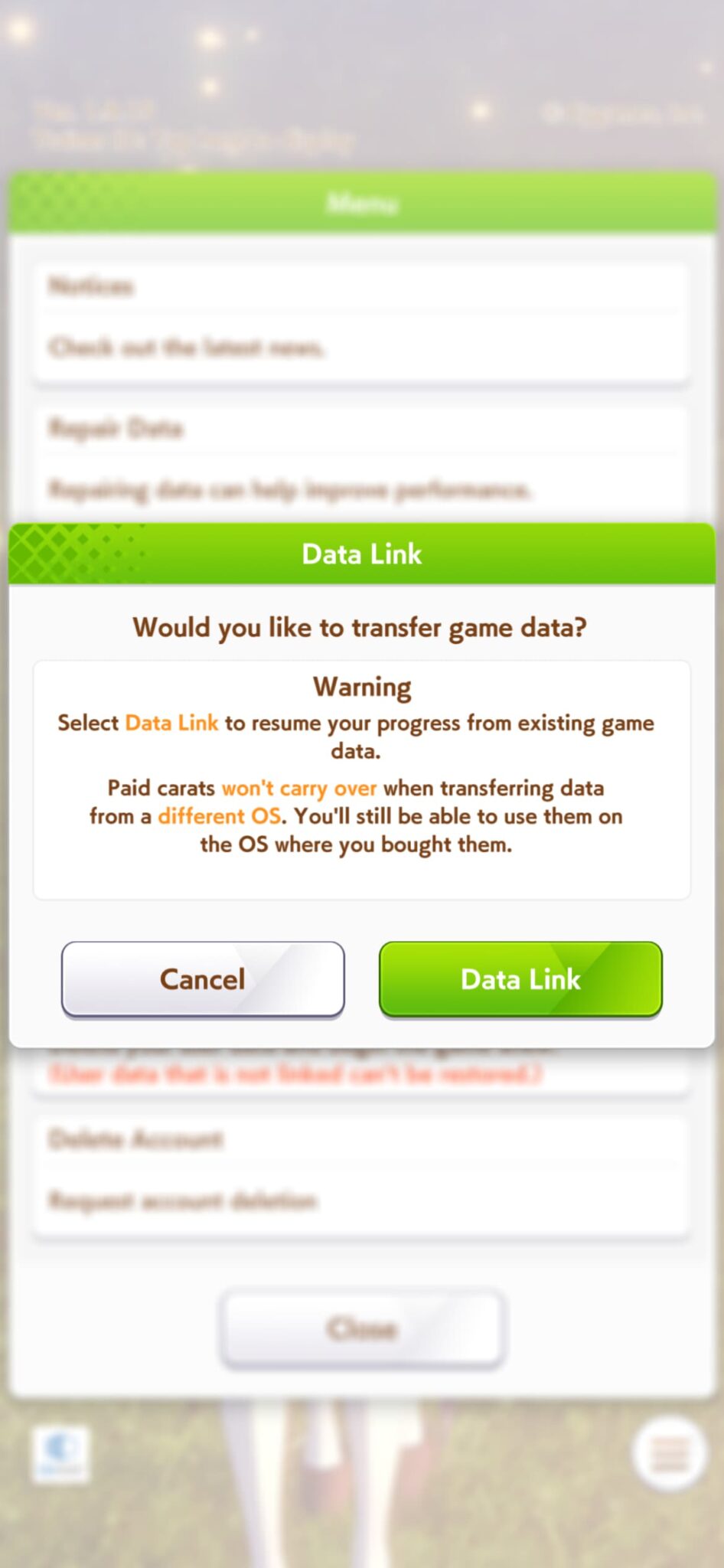
- On your other device (such as another mobile device or PC), install or launch the game.
- Go to Menu → Data Link, but this time choose “Use Trainer ID + Password”. Then enter the Trainer ID and the Link Password you set earlier.
- If entered correctly, your data will sync, allowing you to continue playing exactly where you left off.
How to use Account Link in Umamusume: Pretty Derby
Account Link helps keep your game safe. It lets you connect your account to an email or other service, so you can get back in even if you lose your device or have trouble logging in. Here’s how to set it up:
- On mobile, open the game and go to Menu
- Click on Data Link, then select Data Link once more.
- You will see options to link external accounts such as Google Play (Android), Apple ID (iOS), or Facebook.
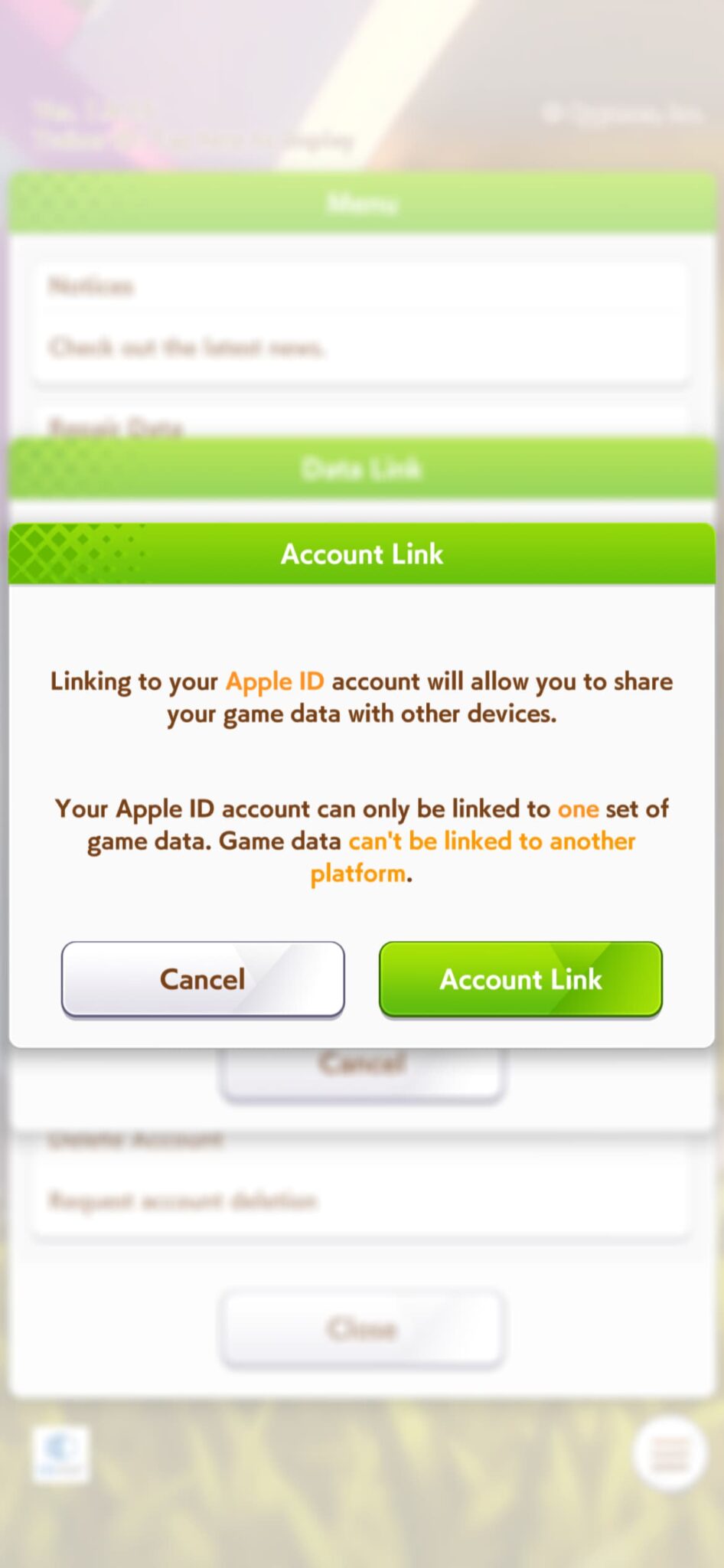
Read More
- Clash Royale Best Boss Bandit Champion decks
- Vampire’s Fall 2 redeem codes and how to use them (June 2025)
- Mobile Legends January 2026 Leaks: Upcoming new skins, heroes, events and more
- World Eternal Online promo codes and how to use them (September 2025)
- How to find the Roaming Oak Tree in Heartopia
- Best Arena 9 Decks in Clast Royale
- Clash Royale Season 79 “Fire and Ice” January 2026 Update and Balance Changes
- Clash Royale Furnace Evolution best decks guide
- Clash Royale Witch Evolution best decks guide
- Best Hero Card Decks in Clash Royale
2025-09-28 23:11