
Want to add custom skins to your LoL experience?
If you’re not finding the latest League of Legends character designs appealing, you could liven up your gaming experience with personalized skins. Custom skins in LoL are visual modifications created by outside developers that can be installed via additional software.
It’s important to note that personalized skins in League of Legends violate the game’s Terms of Service. This tutorial is intended for learning purposes only. Furthermore, these custom skins can only be seen by you unless other players have the same modification installed. Custom skins for League of Legends do not provide an unjustified advantage and their impacts are strictly aesthetic.
LoL custom skins guide
To start modding your game, you need two things: CS-LoL manager and the mod file itself.
Get CS-LoL manager
- Head to the CS-LoL Manager github page
- Download the correct file from the latest release:
- If you’re on Windows, download the .exe or the .zip file.
- If you’re on MacOS, get the .tar.xz file.
- Run the file and follow the installation process.
- If you got the .zip file, simply unzip it in your desired folder.
How and where to get LoL custom skins
As a passionate League of Legends fan, I’d highly recommend checking out Runeforge.dev – a go-to destination for unique, custom skins! Explore their collection, find your favorite skin, and follow the installation steps to enhance your in-game experience.
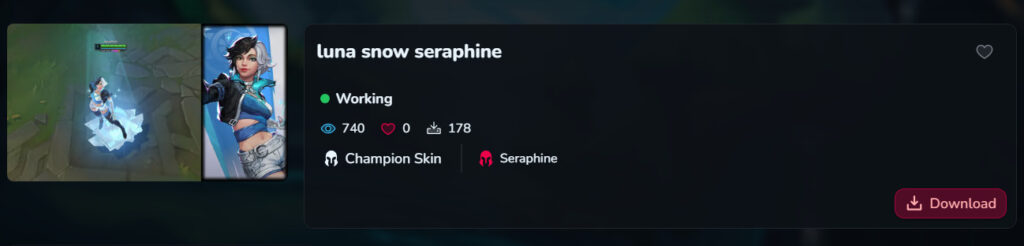
In this tutorial, we’ll be employing a unique skin designed by user wuffsky specifically for Seraphine. This skin transforms her character into Luna Snow, a persona hailing from the Marvel Rivals universe.
Upon pressing the button, you’ll find that the status reads “Functioning.” While this is generally positive, keep in mind that League of Legends updates sometimes cause issues with specific custom skins, so it’s not always a guarantee.
Because the personalized skin is functioning correctly, go ahead and click the ‘Download’ button. This action will initiate the download of a .fantome file, which you may put anywhere in your computer system.
Running the mod
Keep in mind, you need to complete these tasks prior to starting your game. Once the loading screen appears, you won’t have the option to apply custom skins unless you restart the game.
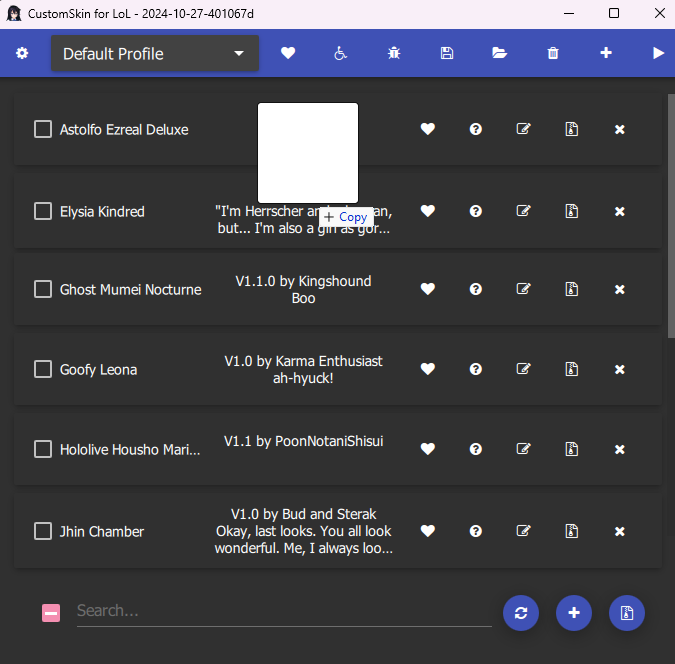
Open CS-LoL manager. Drag the .fantome file you downloaded onto the window that opens.
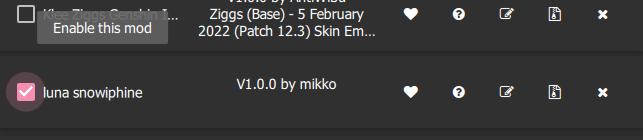
Once the skin appears on the mod list, click the corresponding checkbox to enable it.
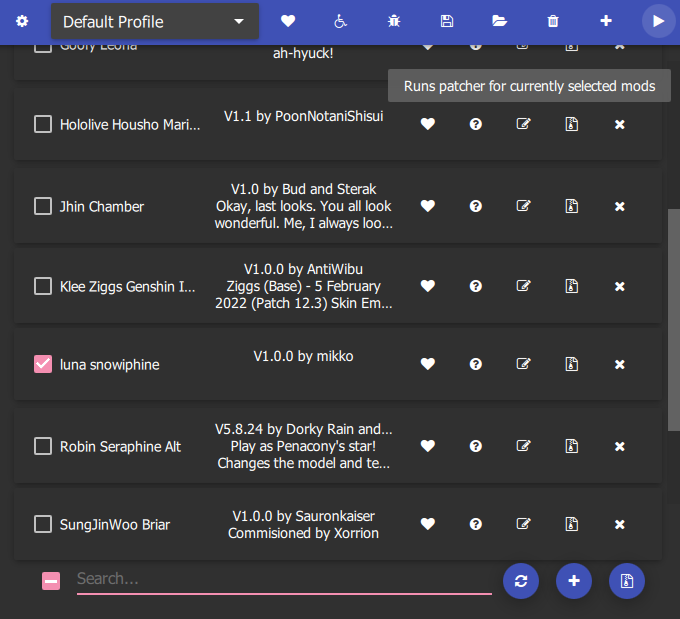
Once you’ve chosen all the personalized skins you desire, click the play button located on the top right corner to install the mods. Later, once the Status bar at the bottom displays “Waiting for a league match to begin”, you may join a queue. This step isn’t necessary every time a match starts; it’s only required when you wish to add new custom skins or alter the ones currently active.
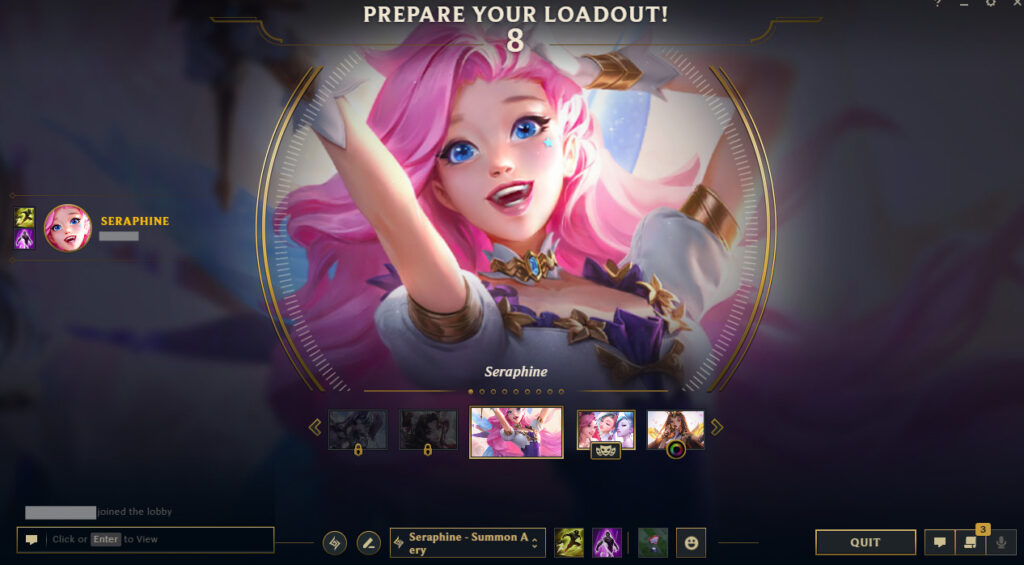
Most skins will replace the base skin, so here I select Seraphine’s Classic skin.

In most cases, League of Legends custom skins will modify the champion’s portrait on the loading screen as well. This feature serves as a way to check whether your custom skin has been correctly applied.

If everything goes well, you should be loaded in with a custom skin!
Read More
- Clash Royale Best Boss Bandit Champion decks
- Best Hero Card Decks in Clash Royale
- Brawl Stars December 2025 Brawl Talk: Two New Brawlers, Buffie, Vault, New Skins, Game Modes, and more
- Clash Royale December 2025: Events, Challenges, Tournaments, and Rewards
- Best Arena 9 Decks in Clast Royale
- Call of Duty Mobile: DMZ Recon Guide: Overview, How to Play, Progression, and more
- Clash Royale Witch Evolution best decks guide
- Cookie Run: Kingdom Beast Raid ‘Key to the Heart’ Guide and Tips
- Clash of Clans Meltdown Mayhem December 2025 Event: Overview, Rewards, and more
- Deneme Bonusu Veren Siteler – En Gvenilir Bahis Siteleri 2025.4338
2025-03-06 11:49