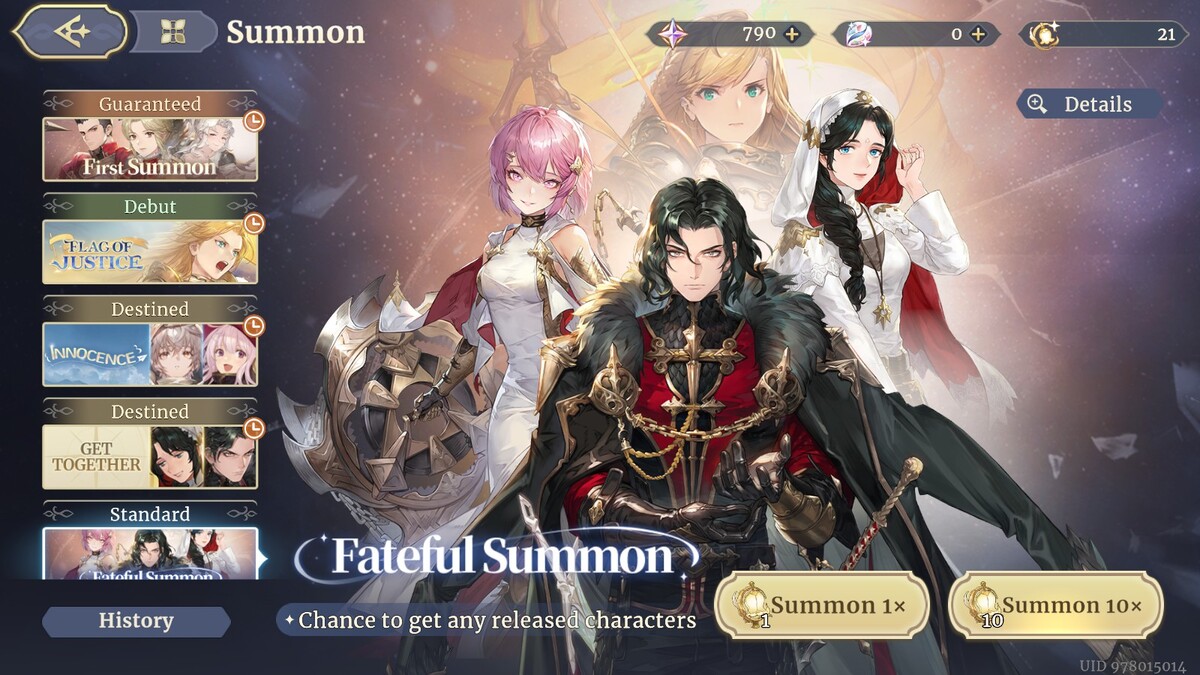
As a seasoned gamer with countless hours spent navigating the digital landscapes of various MMORPGs and gacha games, I can confidently say that rerolling in Sword of Convallaria has been one of my most rewarding experiences! The mobile version of this game offers an unparalleled convenience through its guest account feature, making the process of rerolling a breeze compared to the PC version.
In the digital game called Sword of Convallaria, you have the option to reroll, which is available on both PC and mobile platforms. Nevertheless, I strongly advise using the mobile version for a smoother experience. Once you’ve mastered it on your phone, you can also use the optimal account on your PC version. Here, I will guide you through the most effective method to reroll in Sword of Convallaria.
Sword of Convallaria: How to ReRoll
In Sword of Convallaria, the mobile version offers a more convenient experience for rerolling because it provides a guest account feature. With this feature, players can effortlessly transition between gacha events and pick their preferred one without having to use multiple email accounts, unlike in the PC version where a different email is required for each reroll.
Step 1: Login as Guest on Mobile
As an enthusiastic gamer, diving into a new title can be thrilling, yet the initial tutorial levels might seem a bit tedious. However, these levels are mandatory and thankfully, they’re brief. To expedite the process for fellow gamers, here are some tips I found useful:
- Skip all cutscenes by tapping the “Skip” button on the bottom right corner of the screen.
- Tap and hold the screen during combat tutorials to speed up animations.
- Go to the “Combat” settings in the top left corner of the screen, and select the “Fast” option.
- Always choose the first option during dialogue choices for faster progression.
Upon finishing the introductory stages, I was provided with a few initial characters, including Maitha and Falcon. Once the main game commences, I can delve into the gacha system, aiming to re-roll for more favorable draws.

Step 2: Start ReRolling
Once you’re being introduced to the home screen, follow these steps to start rerolling:
- Tap the icon to the right of your guest account name.
- Tap the “Mailbox” button to claim all the rewards.
- Go back to the guest account menu and tap the “Summon” button.
- Claim the summoned heroes once they roll on the screen.
Normally, you might perform this procedure around five times, after which you’ll likely have to switch to a different account and keep trying to find the character you want by repeating the process again.
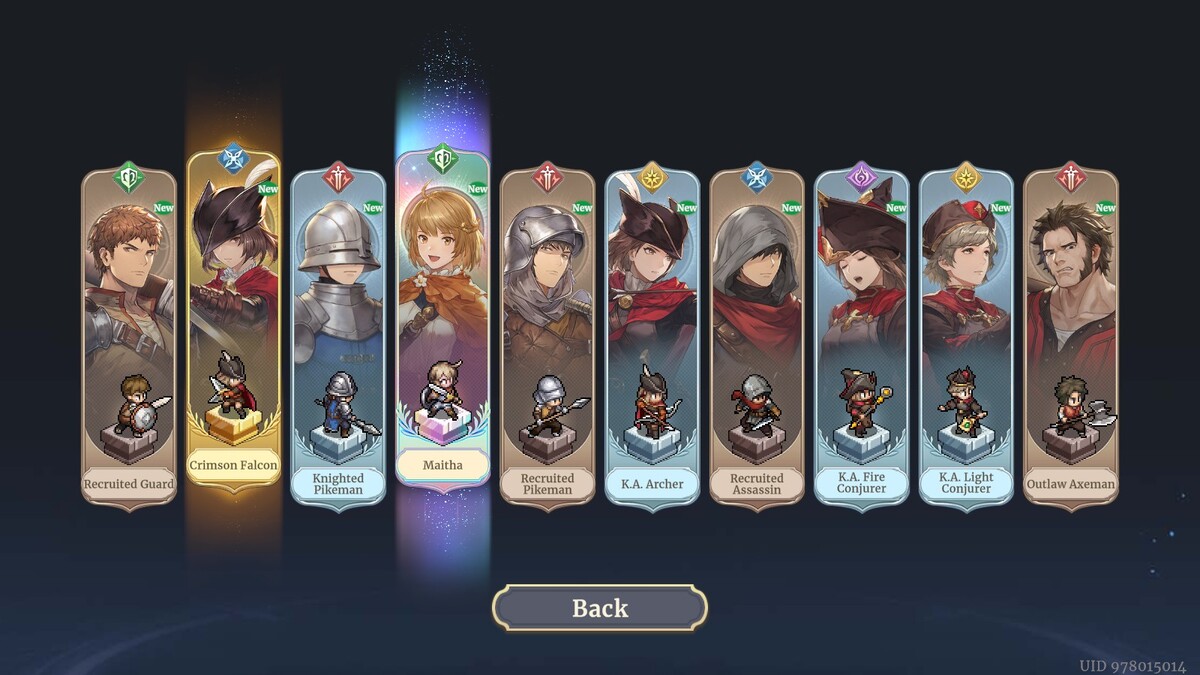
Step 3: Convert Your Guest Account
Once you’ve gathered all the gachas you desire and intend to save, it would be best to create a permanent account right away. Doing so enables you to safeguard your gacha pulls on both mobile and PC devices. However, before that, you’ll need to upgrade your guest account by following these instructions:
- Go to the “Settings” menu.
- Enter your real email address and password in the corresponding fields.
- Confirm by tapping the “Link Accounts” option.
From now on, you’re able to log into the game using your authentic email and password combination on both mobile and desktop platforms. Rest assured that all your preferences and gacha draws will remain unchanged as long as you follow the correct steps.
As a seasoned player of Sword of Convallaria, I have learned that rerolling is a crucial part of the game. It can help you get the best possible characters and resources to progress faster. So, for those who are new or struggling, here’s my guide on how to reroll effectively in Sword of Convallaria. Don’t forget to follow our blog for more tips and tricks to become a pro at this game!
Read More
- Clash Royale Best Boss Bandit Champion decks
- Mobile Legends January 2026 Leaks: Upcoming new skins, heroes, events and more
- Clash Royale Furnace Evolution best decks guide
- Vampire’s Fall 2 redeem codes and how to use them (June 2025)
- Best Hero Card Decks in Clash Royale
- Mobile Legends: Bang Bang (MLBB) Sora Guide: Best Build, Emblem and Gameplay Tips
- Best Arena 9 Decks in Clast Royale
- Clash Royale Witch Evolution best decks guide
- Brawl Stars Steampunk Brawl Pass brings Steampunk Stu and Steampunk Gale skins, along with chromas
- Brawl Stars December 2025 Brawl Talk: Two New Brawlers, Buffie, Vault, New Skins, Game Modes, and more
2024-08-05 18:07