To enjoy a smooth, 4K native gaming experience with Stellar Blade, make sure you’ve configured the game using your RTX 4080 graphics card settings.

The RTX 4080 effortlessly handles Stellar Blade at both 1440p and 4K resolutions, thanks to the game’s optimization that fully leverages the power of the RTX 4080 GPU. This means gamers can enjoy the game as intended, with the RTX 4080 handling the title smoothly without the need for upscaling or Frame Generation techniques at its native resolution. It’s clear now that you can play the game at high settings natively, so what’s the advantage of using such techniques?
Try adjusting some aspects to boost frame rates beyond the default “Very High” setting, maintaining high-quality visuals all the while. Experiment with these changes to see the impact on performance.
RTX 4080 – Stellar Blade (1440p and 4K Optimized)
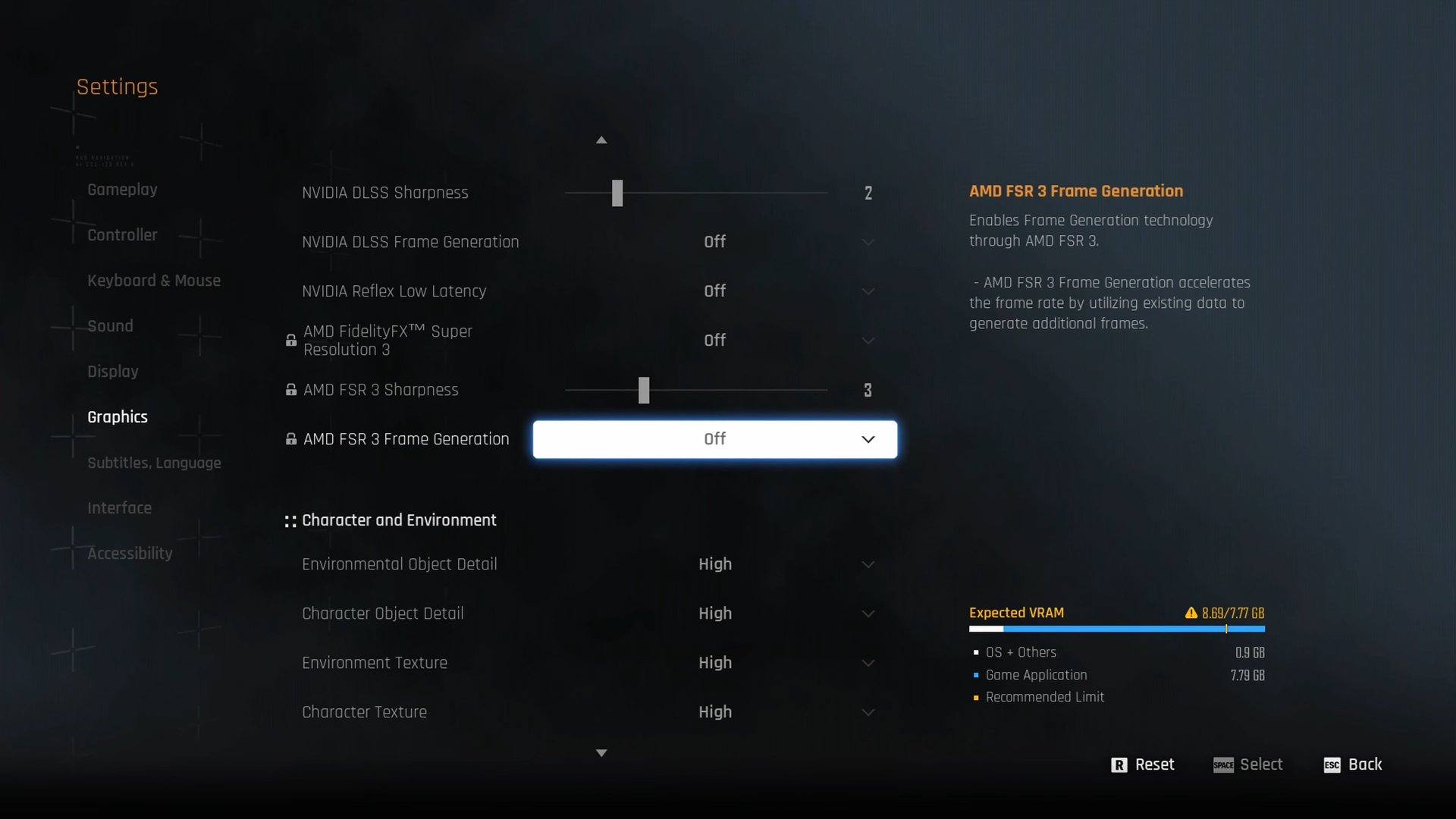
A few keynotes to consider:
- FG (Frame Generation) is available; you can enable it if you wish.
- If you require a higher frame rate, such as 120 frames per second or higher, consider using Quality upscaling at 1440p and Balanced at 4K.
- 16GB VRAM makes easy work of this game, even at 4K.
Best Settings Explored
| Setting | 4080 (1440p) | 4080 (4K) |
| Screen Resolution | 2560 x 1440 | 3840 x 2160 |
| Vertical Sync | Off | Off |
| Target Framerate | Unlimited | Unlimited |
| Aspect Ratio | Automatic | Automatic |
| HUD Area Ratio | Automatic | Automatic |
| HDR | Off | Off |
| Display Settings | Open | Open |
| Lock Cursor in Window | Off | Off |
| Graphics Preset | Custom | Custom |
| Resolution Scaling Mode | DLAA | DLAA |
| Rendering Scale | 100% | 100% |
| NVIDIA DLSS Sharpness | N/A on DLAA | N/A on DLAA |
| NVIDIA DLSS Frame Generation | (Preference) | (Preference) |
| NVIDIA Reflex Low Latency / AMD Antilag | Enabled | Enabled |
| AMD FSR 3 Frame Generation | Will be Grayed Out | Will be Grayed Out |
| Environmental Object Detail | High | Medium |
| Character Object Detail | Very High | Very High |
| Environment Texture | Very High | Very High |
| Character Texture | High | High |
| Clutter Density | Medium | Medium |
| Environmental Object Visible Dist. | 100 | 100 |
| Character Visible Distance | 100 | 100 |
| Shadow Quality | Very High | Very High |
| Lighting Quality | Very High | Very High |
| Volumetric Fog | Medium | Medium |
| Particle Quality | Medium | Medium |
| Animation Quality | High | High |
| Ambient Occlusion | Very High | High |
| Depth of Field | Medium | Medium |
| Chromatic Aberration | Off | Off |
| Film Grain | Off | Off |
| Motion Blur | Off | Off |
Verdict
This wraps up our guide on optimal settings for RTX 4080 in Stellar Blade. By tweaking Volumetric Fog, Particle Quality, and Clutter Density, we’ve tackled common performance issues found in Unreal Engine 4, boosting the game’s frame rate substantially without sacrificing any discernible details.
We finished our guide on how to set up the RTX 4080 for Stellar Blade. By adjusting Volumetric Fog, Particle Quality, and Clutter Density, we’ve fixed common performance problems in Unreal Engine 4, which has made the game run faster without losing any important details that you can see.
Read More
- Mobile Legends: Bang Bang (MLBB) Sora Guide: Best Build, Emblem and Gameplay Tips
- Clash Royale Best Boss Bandit Champion decks
- Best Hero Card Decks in Clash Royale
- All Brawl Stars Brawliday Rewards For 2025
- Best Arena 9 Decks in Clast Royale
- Brawl Stars December 2025 Brawl Talk: Two New Brawlers, Buffie, Vault, New Skins, Game Modes, and more
- Vampire’s Fall 2 redeem codes and how to use them (June 2025)
- Clash Royale Witch Evolution best decks guide
- Clash of Clans Meltdown Mayhem December 2025 Event: Overview, Rewards, and more
- Clash Royale Furnace Evolution best decks guide
2025-06-14 16:32