
The Dota 2 error 127 has a simple but effective fix.
1. Firstly, ensure your game is updated to the latest version by launching Steam and checking for any available updates.
2. If your game is already updated, try restarting both your computer and Dota 2 client. This can sometimes resolve the issue.
3. If the problem persists, verify the integrity of your game files through Steam. To do this, right-click on Dota 2 in your Steam library, select Properties, then click on Local Files tab, and press “Verify Integrity of Game Cache”.
4. If verifying the game files does not work, try reinstalling DirectX and Visual C++ Redistributable Packages. You can find instructions for doing this online.
5. Lastly, if none of the above steps work, you may need to contact Valve Support for further assistance.
Check for Game updates
To ensure that your game is current, make sure you start by verifying if it’s been updated recently. Although many users may find their games are set to auto-update, this might not apply to your specific situation.
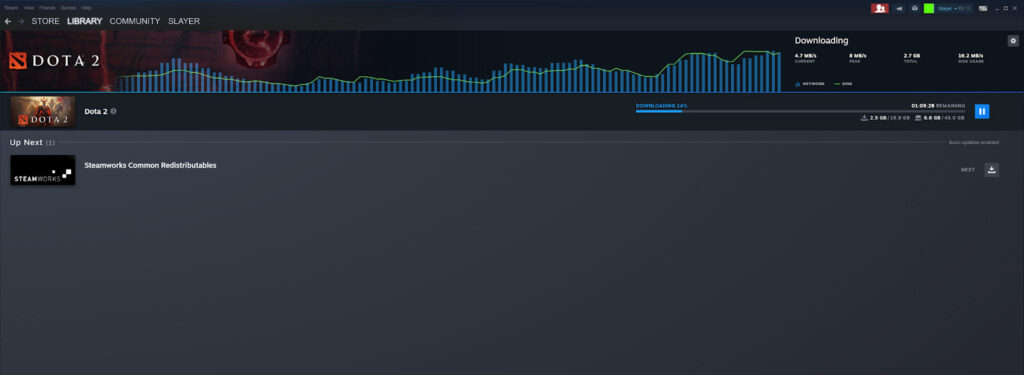
So open your Steam library and check if your game has a pending update. Make sure your game is up to date and in many cases, this is more than enough to solve Dota 2 error 127.
Restart Steam and your PC
Instead of jumping straight into extreme solutions for the issue at hand, try starting with a simple reboot of your Steam or, if necessary, your entire computer. This simple action often resolves many problems effectively.
Whenever I encounter a technical hitch with my device, I’ve found that an age-old tip often comes in handy – giving it a quick restart. It might sound simple, but trust me, it works wonders more times than not! So, the next time you’re stuck, give it a try without any hesitation.
Verify the Integrity of Game files

To address several issues you may encounter on Steam, a common approach is to check the game’s integrity. Here’s how you can do it:
1. Launch Steam and navigate to your Library.
2. Right-click on the problematic game and select ‘Properties’.
3. In the Properties window, go to the Local Files tab.
4. Click on ‘Verify Integrity of Game Cache’.
5. Steam will then automatically check for and repair any corrupted files.
6. Once it’s done, restart the game and see if the problem persists.
- Open Steam
- Go to the library
- Right-click on your game (in this case Dota 2 ) and go to properties.
Reinstall the game
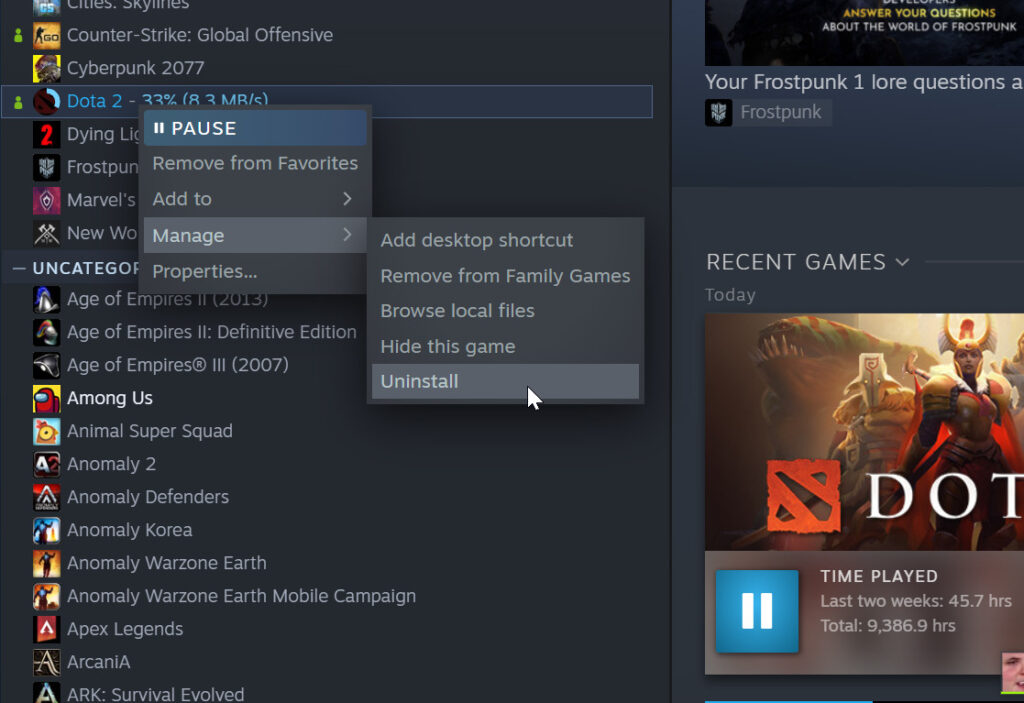
Should all other methods fail, your ultimate solution would be to re-install the game. This will provide a new beginning and likely resolve the issue, but it’s important to use this option only when all others have been exhausted.
I’m glad I could help! This tutorial should assist in resolving the Dota 2 issue number 127, enabling you to enjoy playing your preferred character, other than Techies.
Stay tuned to esports for the latest Dota 2 news and updates.
Read More
- Clash Royale Best Boss Bandit Champion decks
- Brawl Stars December 2025 Brawl Talk: Two New Brawlers, Buffie, Vault, New Skins, Game Modes, and more
- Best Hero Card Decks in Clash Royale
- Clash Royale December 2025: Events, Challenges, Tournaments, and Rewards
- Call of Duty Mobile: DMZ Recon Guide: Overview, How to Play, Progression, and more
- Best Arena 9 Decks in Clast Royale
- Clash Royale Witch Evolution best decks guide
- Clash Royale Best Arena 14 Decks
- Brawl Stars December 2025 Brawl Talk: Two New Brawlers, Buffie, Vault, New Skins, Game Modes, and more
- Deneme Bonusu Veren Siteler – En Gvenilir Bahis Siteleri 2025.4338
2025-02-16 19:11